Perforce in UE4
- Tom Mooney
- Nov 14, 2014
- 2 min read
My steps to add local version control in UE4
First, note that this is for if you are working in one machine and just want to have roll back and checking in, not for teams using an online server or anything flash or multiple computers and users).
Go to perforce.com and look for the Free for 20 users page and check the different CLIENT versions, not the SERVER versions.
I went for the P4Sandbox, which is meant for this case of running on just one machine. It includes admin tools and a GUI client.

Install this to your secondary drive if you don't have system drive space.
Install using the default user account. And the default port.
During the setup you create a DEPOT path somewhere with plenty of space, which is where the backed up stuff goes.
Then you create a WORKSPACE which is simply the path where your project lives. You could create one workspace for all your projects or a workspace per project.
The main thing is, don't create a copy of your existing stuff to put in a new location ... it should be the same location Unreal is using for your project, otherwise when connecting in Unreal it won't find your workspace.
In Unreal, if it's not already on, you can activate source control via the editor's main preferences window (Edit > Editor Preferences > Loading & Saving).
Instead of that, I did it the following way: Rright-click any asset or folder in the Content Browser. At the bottom of the context menu, in the Source Control section, click Connect to Source Control.
This window will pop up:

Available Workspaces will show any it finds. If your Workspace path is your project directory, you should be good to go.
NB: The User Name 'user' is the default. The above image User Name 'My.Name' is from the UE4 docs (because once I did this step, I don't get the pop up again).
In the top right of the screen, you'll see a green roll-out icon, shown below:

Now if you right-click on an asset that's in the content browser you get the whole range of version control options like check in, submit, diff, and so on. Your already added assets should get a little red tick, which means Checked Out By You.
In blueprints, when you compile, you can then go File > Submit to Version Control.












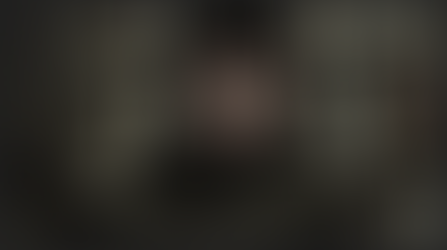



















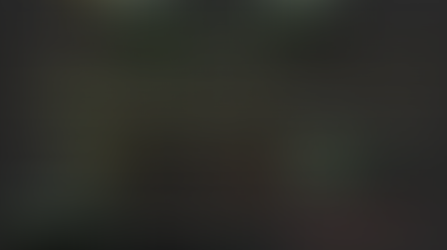










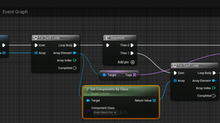
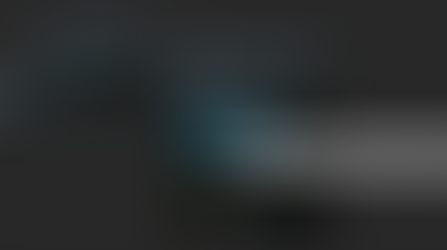


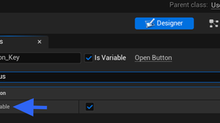


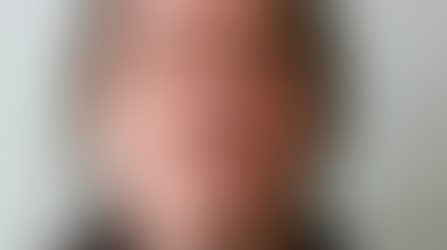

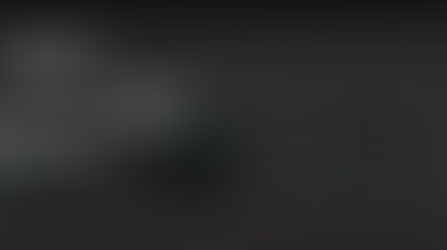







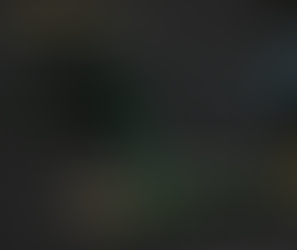



















Comments